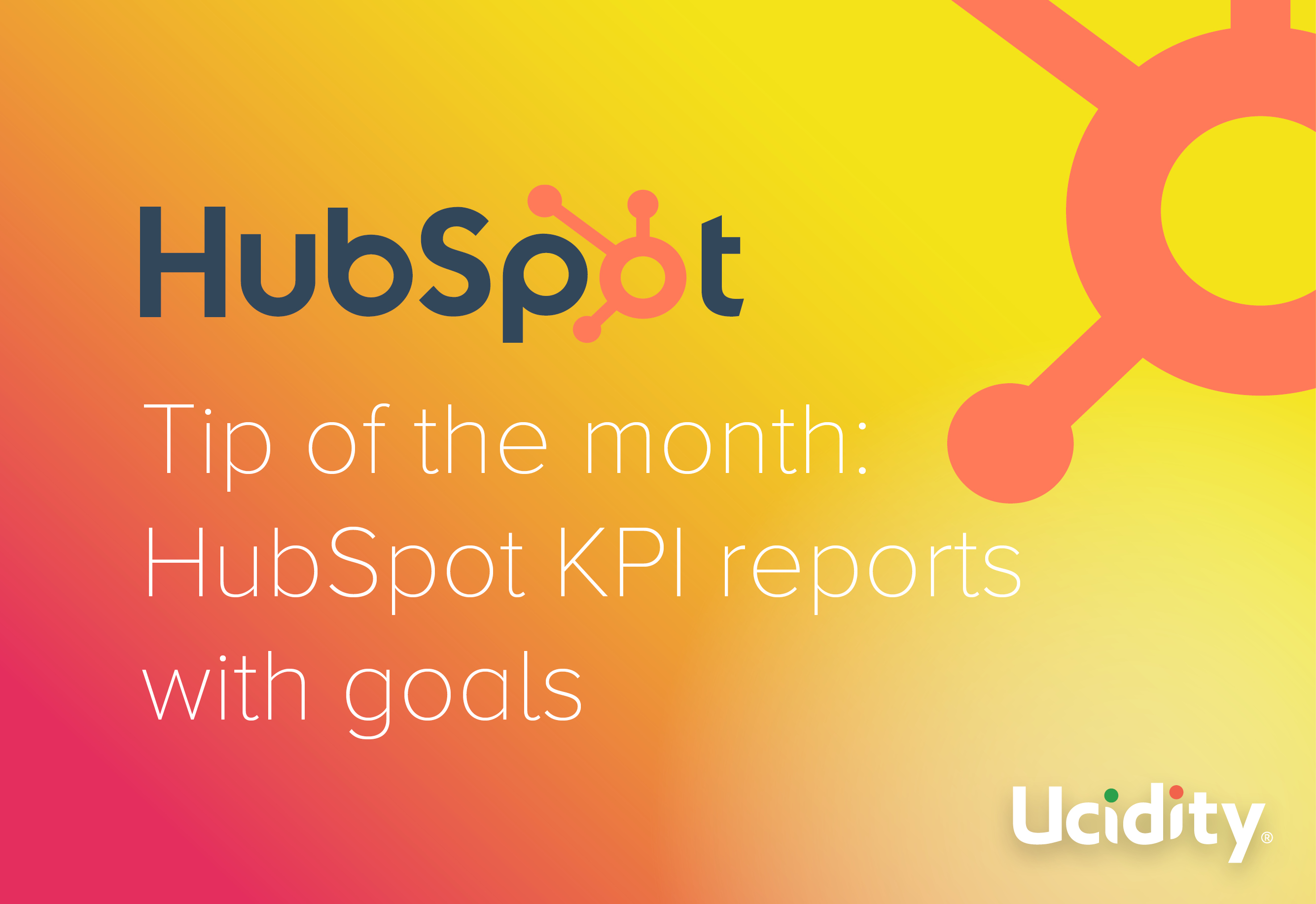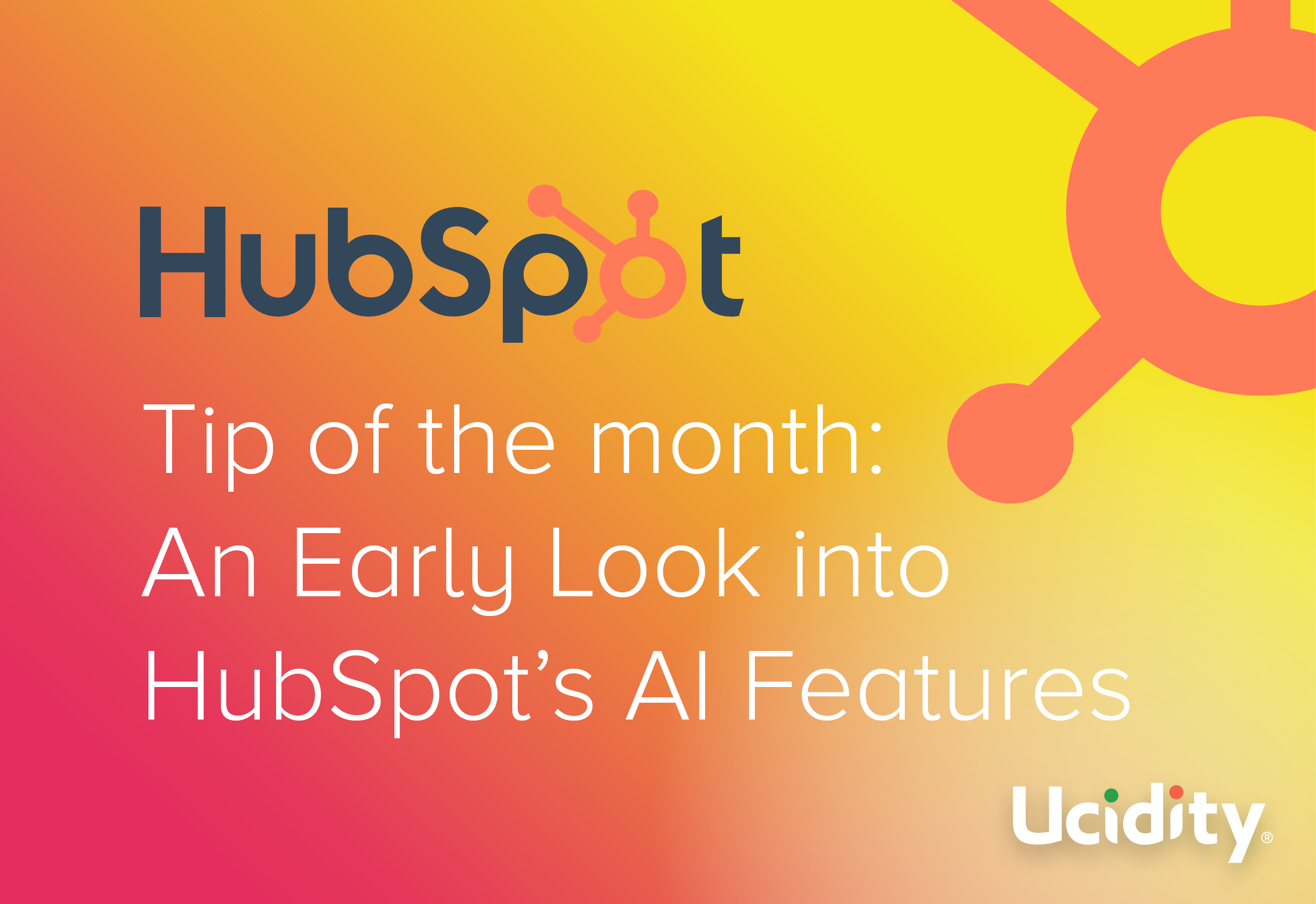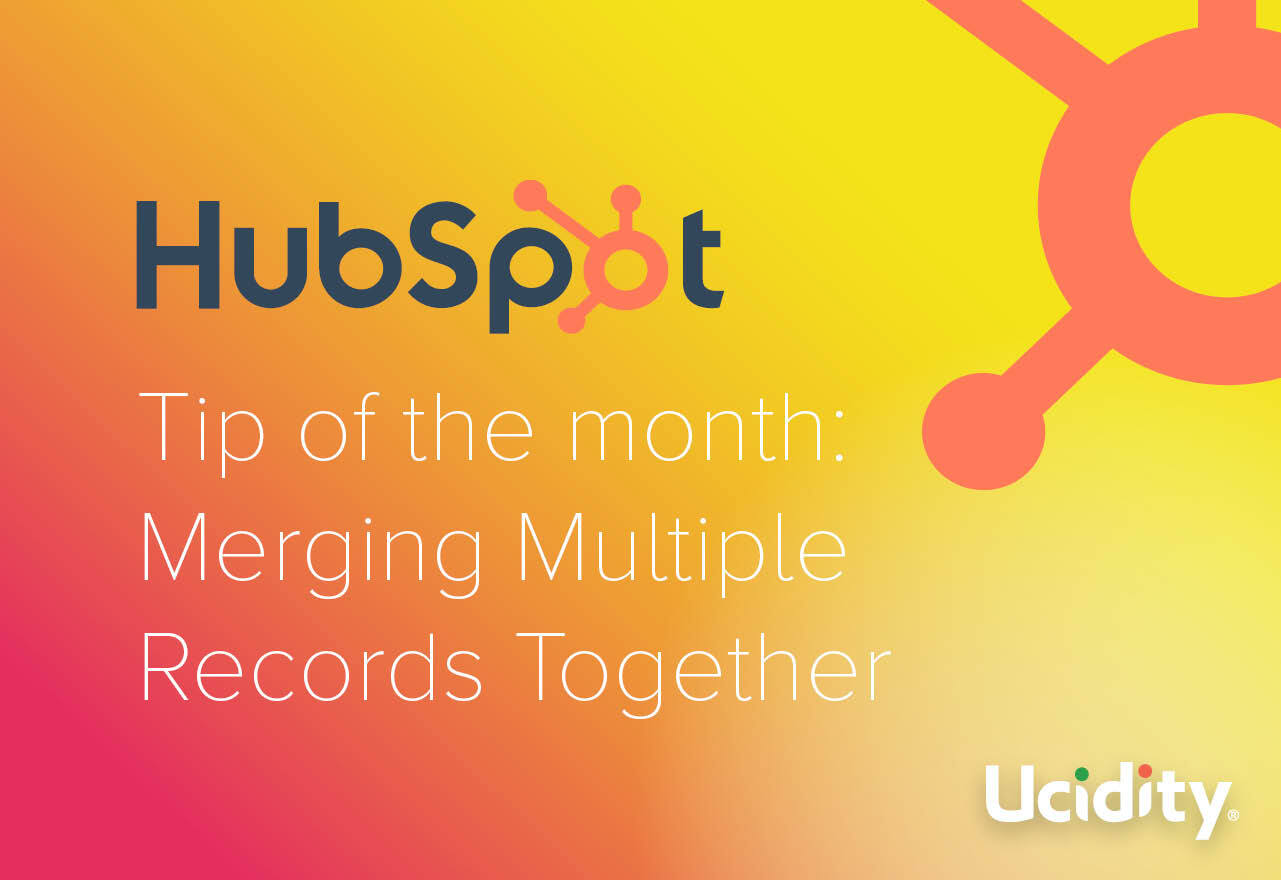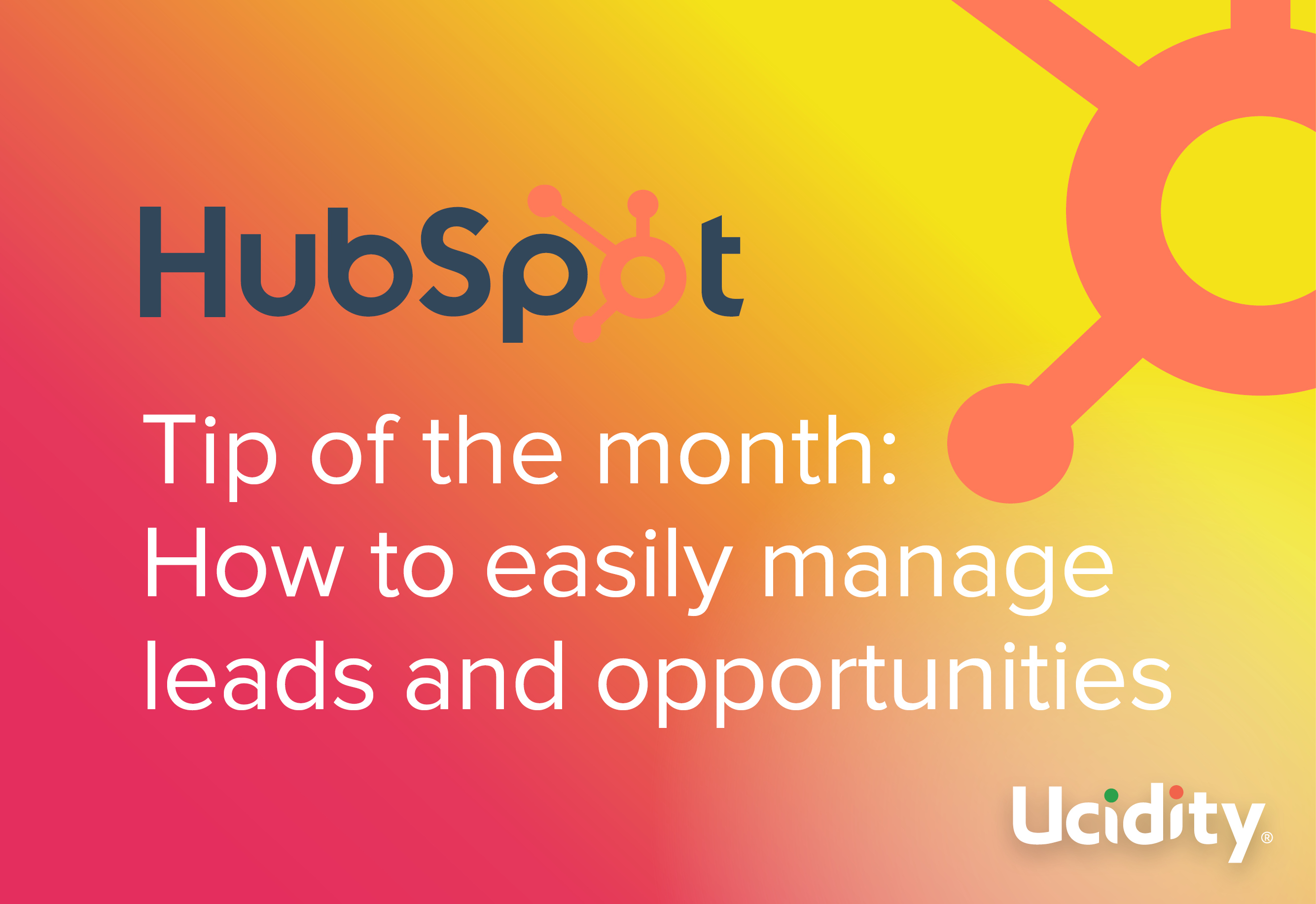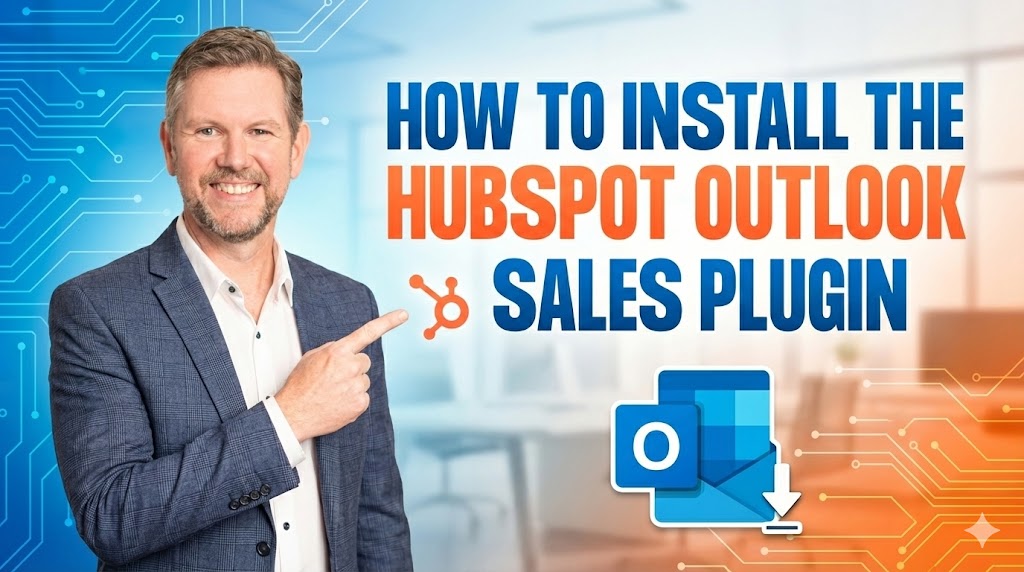
Content Marketing,Content Marketing | 1 min read
Have you been searching for a solution in HubSpot where you can use traffic lights, or custom colours, to provide instant visual cues for your records?
Out of the box, HubSpot doesn't provide the ability to set colours in HubSpot properties.
BUT, there is a relatively easy workaround - use colour emojis.
How?
Follow this example to set traffic lights for the health of your Sales Deals:
- Navigate to an emoji web page, like https://emojipedia.org/search/?q=circle. Keep this web page open in a tab on your web browser.
- Navigate to HubSpot in a separate tab.
- Navigate to the Properties settings.
- Make sure you choose Deals from the drop down.
- Click the [Create property] button.
- Set the Group that the field belongs to and the Label to Deal Health.
- Click the [Next] button.
- Choose Radio select in the Field type drop down.
- Enter the following:
NOTE: To add the coloured circle, navigate back to the tab with the emoji web page, click the colour you want to display, and click the [Copy] button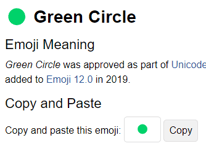
Add the following options, using the trick above: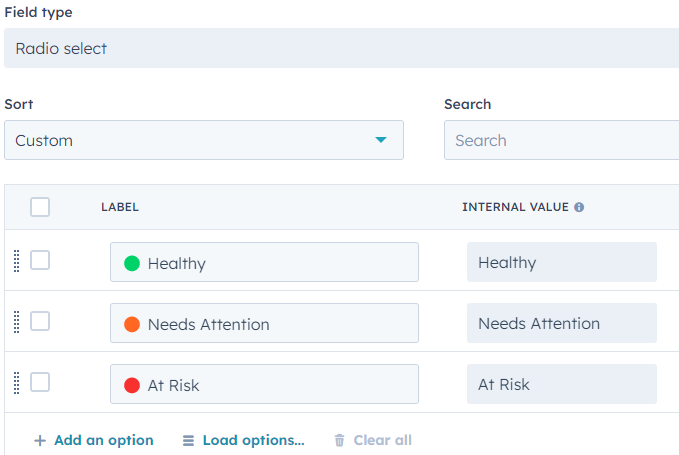
- Click the [Save] button.
- Add the Property to your Deals board (you will need to be in Kanban view, not List view).
That's it, you will now have instant Sales Deal traffic lights!
Published on January 17, 2023