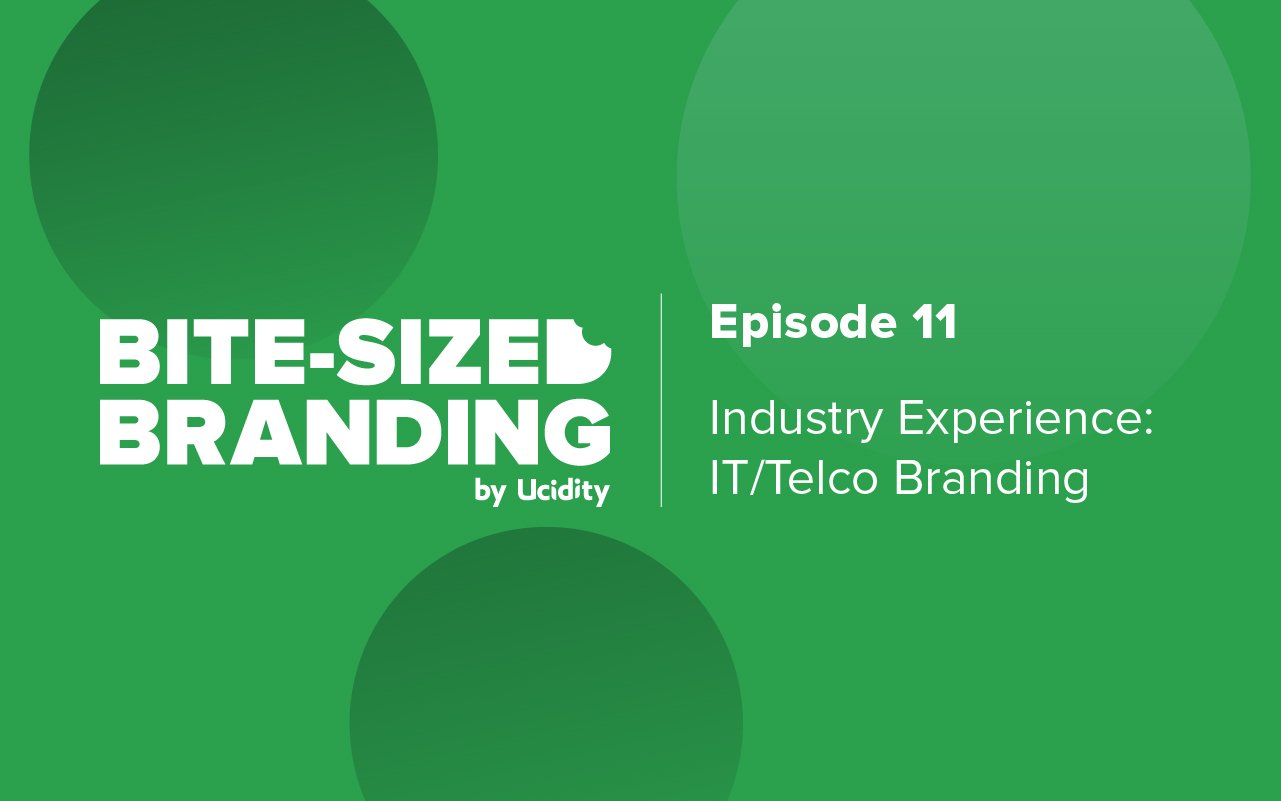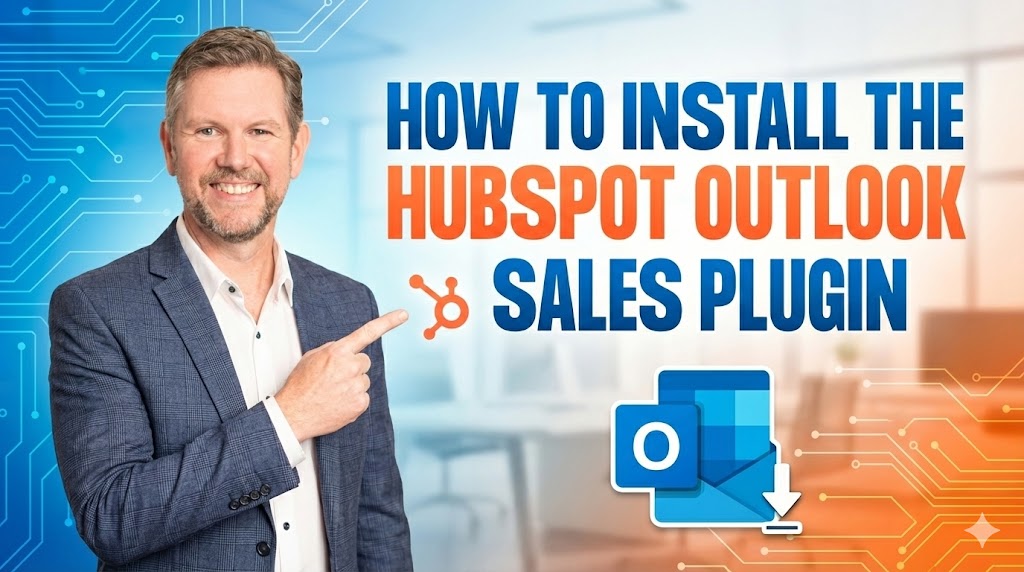
Content Marketing,Content Marketing | 4 min read
Welcome to this month's HubSpot tip of the month for April 2023. This month we're focusing on the quote Templeton capabilities within HubSpot, so some of you may not be aware you can fully customise quotes these days. They're quite flexible! I'm going to show you how it works and a couple of tricks that you can do with it as well.
So imagine we've got a contact in the system. If you watch one of our previous videos, I can Auto create a quote which we'll see that a deal has been created.
1. I'll click through to the deal, and there is the deal on the right-hand side with the line items of the web hosting in it.
- So off the back of that, we've now got a deal with a line item we can now create a quote for that deal as well, so let's have a look.
2. We'll click add to create a quote, and now the system has you may have some of the normal style quotes in there as well.
- So we've got this quote sitting here now uh you can see it's relatively basic, but what we are showing is that we can customise it for our branding, so we've got the Ucidity logo pushed off into the uh top left-hand corner.
3. When we jump into the quote, you can see there's some content there that says this is a preliminary quote.
- So what it does mean is that we've got the option of turning sections on or off depending on settings within the deal or maybe which pipeline it is and what stage it's at, so we've got flexibility in terms of what content we can show in the template and also the visuals of the template as well.
Note: one of the issues that we always found with some of the templates that are built into HubSpot was they always had this big black Square saying comments, so we've set this our template up as well, so there are no comments it hides it, but if there are comments it shows it as it comes back into the picture as well so we've got those additional notes.
The other thing I'm going to show you is the ability to modify those quote templates as well.
1. Go to our quote settings and then click on the template itself I've now got the ability in here to modify different parts of the quotes.
- For example, I could change the logo out and have a different logo by default; the logo and the system is our full logo which has the name on it, which just looks a bit odd if we've got it pushed up to the corner.
- We can do something else which I do like as well is this ability to change around the table. The pricing table is here, so click on the light items table. We've got a set of different options here as well, so I could instead of saying the product, I could say service and instead of Qty, I could put in units.
- Add different columns, click add, and I could have said annual on that, or maybe you had an image in it as well if you had images associated with your products, you could put the image in here as well, so if it was a bit more of an e-commerce type or you say you're selling some software you might have some images of this software as well and you can add that to the quote just to give it a nice touch.
So essentially, what we can do here is play with the template itself. I can move the ordering around so that I might put the comments underneath the table, so there's quite a fair bit that we can do.
If you do need some help with templates now, the first stages of the template typically have to be coded once they're coded once the design of your quote has been coded into HubSpot language we can then go ahead and modify the quotes as well.
So as an example, we're working with a client where to actually wrap up multiple line items into an average line item, we've got clients who need to show specific information or maybe move the subtotals across, and there's this quite a fair bit of flexibility that we can build into these as well, and we can also add multiple items on the left-hand side here as well.
So as an example, if there are sections that you need to switch on or switch off within a template, you can simply just hide them, and then they'll they won't show on the template as well.
If you would love some help with your templates, we love building these so, and if you need help with a design, that's something we specialise in as well otherwise, jump in feel free to play around with the templates and give us a shout if you need some help.
Published on April 10, 2023


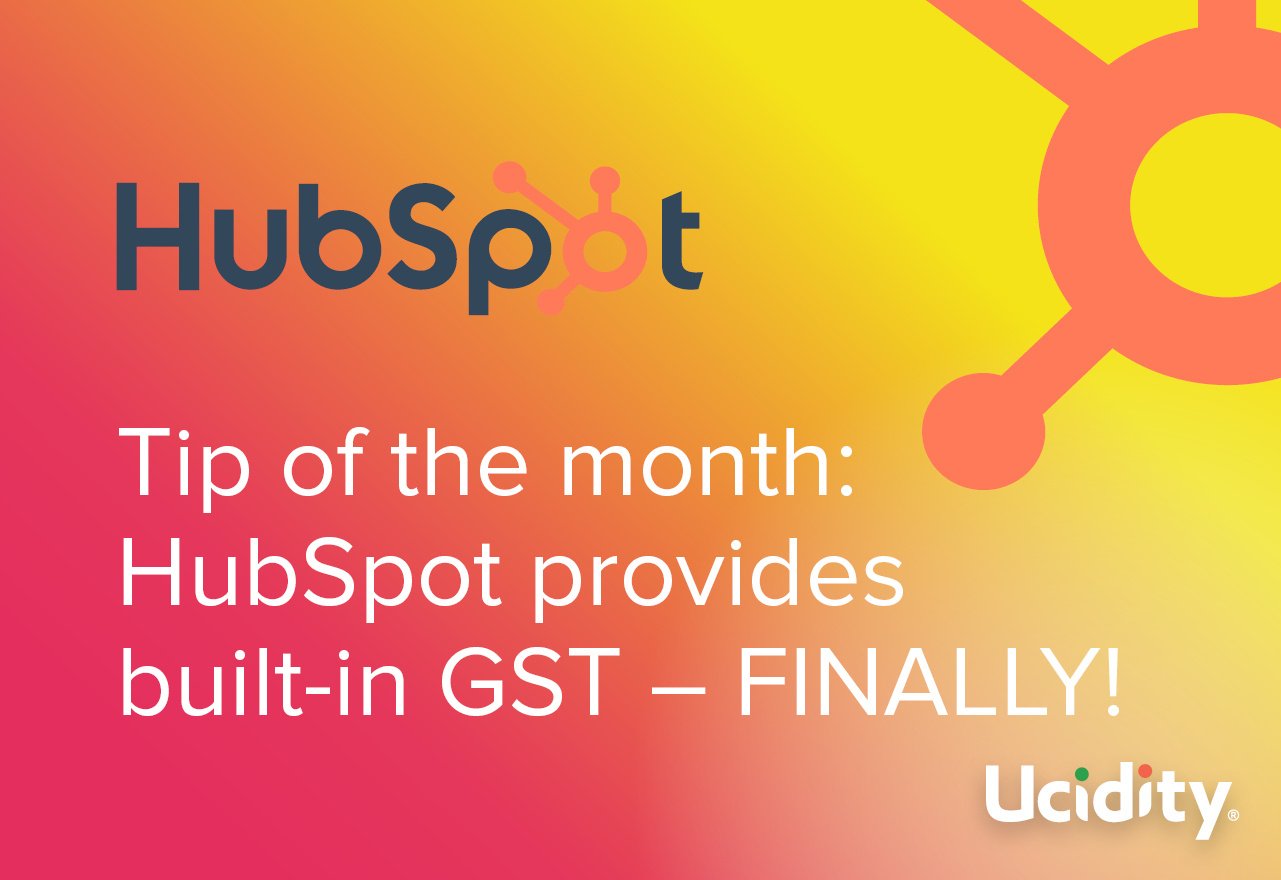
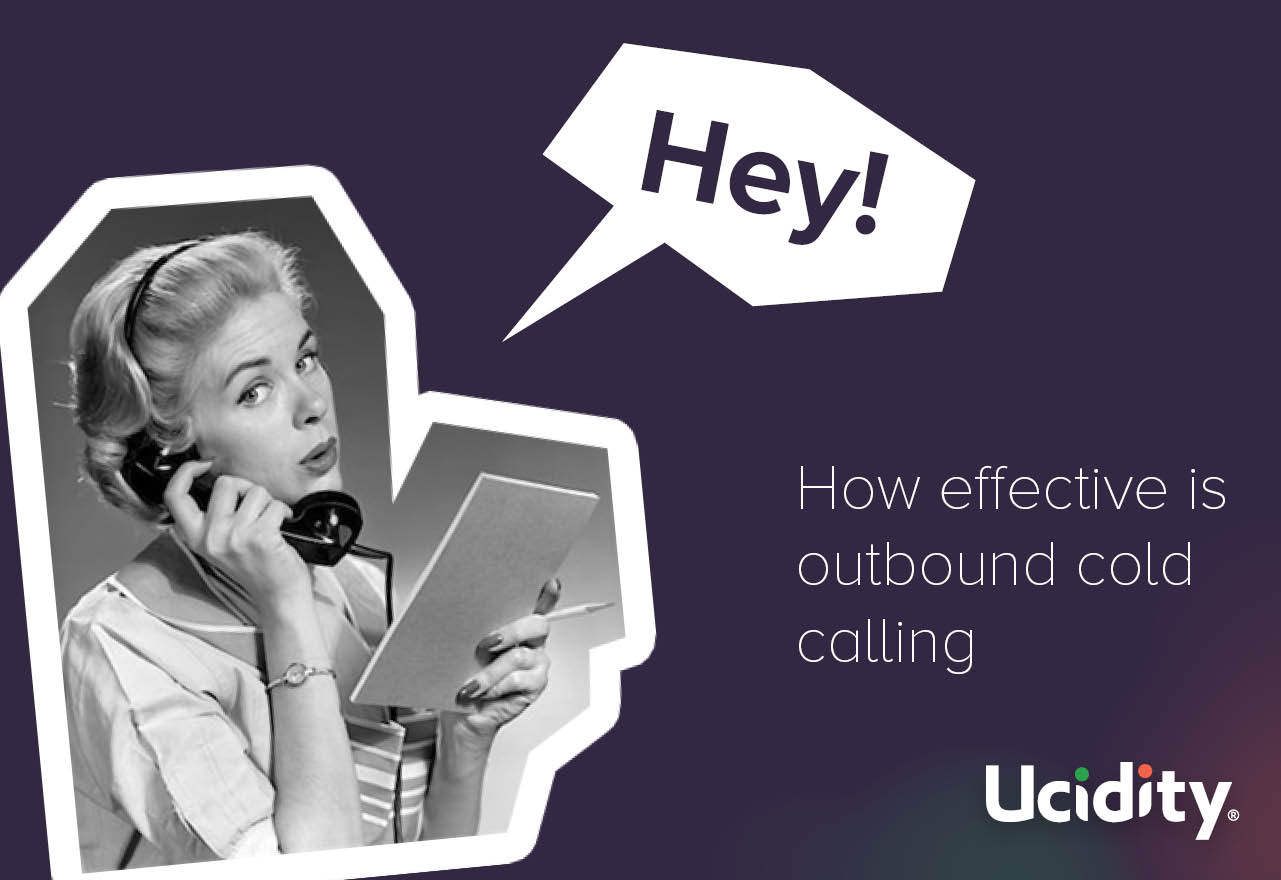
.jpg)